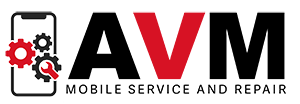Backing up your phone for repair
If you find yourself in the position where your phone requires repairs, then you need to make sure your data is backed up. Whilst with most repairs, you won’t lose your data – it’s always better to be safe than sorry. The overall process is relatively easy, but making sure what you want/need is backed up, as well as ensuring it was done recently is a must. Even though there are options that allow you to transfer your data to other devices (such as having a copy of everything on a laptop/computer), modern technology makes it that much easier by backing up to the ‘Cloud’ – allowing you to have access to everything via an online account.
Apple
When it comes to backing up an Apple device, this relatively easy. Due to the way Apple sets up their products and links your Apple ID to your iCloud; keeping hold of your data and special memories is a simple process. As you can link several Apple devices together, as well as sync up data with paid iCloud plans; backing up your data can also allow you to merge it with other family members/devices. Whilst in most cases, your iPhone should automatically be set up to back up to the iCloud, this isn’t always the case. However, this is an easy process and simply requires you to head to your settings and turn this feature on.
Here’s how to back up your iPhone to your iCloud:
- On your iPhone, head to Settings
- Search for iCloud at the top of the Settings page
- Make sure iCloud Back up is turned on
- Here you can select the features you want backing up (e.g. Notes, Contacts, Mail, Photos etc.)
- Check on the iCloud Back Up option when the last back up was, and click ‘Back Up Now’ if this wasn’t recently
Android
If you’re looking to back up an Android phone, this is also a relatively easy process. The simplest and most popular way to back up your device is through Google Drive. Whilst with the iCloud option for Apple products backs up your photos and text messages – this isn’t the case with Google Drive and will require you to install Google Photos, a free alternative. Similarly, if you pay for popular subscription services, such as Amazon Prime. This platform also has it’s own Photos App which allows you to back up your photos there.
Here’s the back up process for most Android phones:
- On your Android phone, head to Settings
- Find the ‘Back Up & Reset’ section
- Turn on ‘Back Up to Google Drive’
- Make use of the free 15GB
Another option for Android users is the Cloud available for some manufacturers. Like Apple’s iCloud, the likes of Samsung and Huawei have now introduced their own version, which works in the same way as Apple – and doesn’t require any other apps or services.